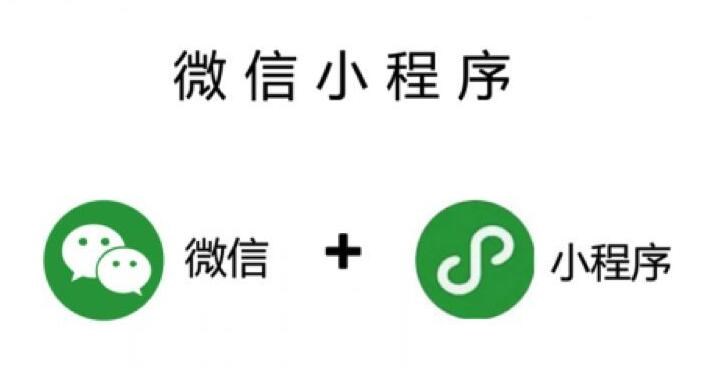Windows 桌面小程序是针对 Windows 操作系统设计的,能够在 Windows 桌面环境下运行的应用程序。与普通的 Windows 应用程序不同,Windows 桌面小程序在具有更小的体积、更快的启动速度、更低的系统资源占用率等优点,这让它非常适合用来开发各种各样的链接服务,例如:闹钟、天气预报、倒数计时等。
一、使用 Windows UI 库实现
1. Windows UI 库简介
Windows UI 库是微软公司专门为 Windows 应用程序设计的一套界面库,能够帮助开发者快速构建出现代化的 Windows UI 界面。它提供了一些被视为“标准”的 UI 控件,例如文本框、按钮、列表框等,而且支持自定义风格,能够让开发者为界面注入更多的个性化元素。
2. 构建一个简单的 Windows 桌面小程序
以一个简单的计算器小程序为例,让我们一步一步学习如何使用 Windows UI 库实现。
需要的工具:Visual Studio 2019。
步骤:
1. 打开 Visual Studio 新建一个项目,选择 Windows 桌面应用模板,填写项目名称和存放目录。
2. 在项目上右键,选择管理 nuget 包,安装 Microsoft.UI.Xaml 和 Microsoft.UI.Xaml.CoreDirect。
3. 在 MainPage.xaml 中编写 UI 界面,例如一个文本框用来显示当前计算结果、一些按钮用来进行加减运算。
```xaml
x:Class="Calculator.MainPage" xmlns="http://schemas.microsoft.com/winfx/2006/xaml/presentation" xmlns:x="http://schemas.microsoft.com/winfx/2006/xaml" xmlns:local="using:Calculator" xmlns:d="http://schemas.microsoft.com/expression/blend/2008" xmlns:mc="http://schemas.openxmlformats.org/markup-compatibility/2006" mc:Ignorable="d" Background="{ThemeResource ApplicationPageBackgroundThemeBrush}"> ``` 4. 在 MainPage.xaml.cs 中编写计算器的逻辑代码。 ```csharp using Microsoft.UI.Xaml.Controls; namespace Calculator { public sealed partial class MainPage : Page { private decimal _result = 0; private int _operator = 0; private bool _isNewNumber = true; public MainPage() { this.InitializeComponent(); } private void OnNumberButtonClick(object sender, Microsoft.UI.Xaml.RoutedEventArgs e) { var number = ((Button)sender).Content.ToString(); if (_isNewNumber) { ResultTextBlock.Text = number; _isNewNumber = false; } else { ResultTextBlock.Text += number; } } private void OnOperatorButtonClick(object sender, Microsoft.UI.Xaml.RoutedEventArgs e) { switch (((Button)sender).Content.ToString()) { case "+": _operator = 1; _result = decimal.Parse(ResultTextBlock.Text); _isNewNumber = true; break; case "-": _operator = 2; _result = decimal.Parse(ResultTextBlock.Text); _isNewNumber = true; break; } } private void OnEqualButtonClick(object sender, Microsoft.UI.Xaml.RoutedEventArgs e) { switch (_operator) { case 1: _result += decimal.Parse(ResultTextBlock.Text); break; case 2: _result -= decimal.Parse(ResultTextBlock.Text); break; } ResultTextBlock.Text = _result.ToString(); _isNewNumber = true; } } } ``` 5. 运行程序,验证结果是否正确。 二、使用 Electron 实现 1. Electron 简介 Electron 是一个基于 Chromium 和 Node.js 开发框架,允许你使用 HTML、CSS 和 JavaScript 来构建跨平台桌面应用程序。它的最大特点在于它的跨平台特性,Windows、macOS、Linux 都能使用它来制作真正的原生桌面应用程序。 2. 构建一个简单的 Windows 桌面小程序 以一个显示天气的小程序为例,让我们一步一步学习如何使用 Electron 实现。 需要的工具:Visual Studio Code。 步骤:略。 三、使用 UWP 实现 1. UWP 简介 UWP 是 Universal Windows Platform 的缩写,是微软推广的一种用智能设备、PC 和 Xbox 开发 UWP 应用程序的统一平台。UWP 应用程序不仅支持主流的 Windows 操作系统,还能够在其他平台上平稳运行。 2. 构建一个简单的 Windows 桌面小程序 以一个显示当前日期和时间的小程序为例,让我们一步一步学习如何使用 UWP 实现。 需要的工具:Visual Studio 2019。 步骤: 1. 打开 Visual Studio 新建一个项目,选择通用 Windows 平台模板,填写项目名称和存放目录。 2. 在 MainPage.xaml 中编写 UI 界面,例如用一个 TextBlock 控件来展示当前日期和时间。 ```xaml x:Class="DateTime.MainPage" xmlns="http://schemas.microsoft.com/winfx/2006/xaml/presentation" xmlns:x="http://schemas.microsoft.com/winfx/2006/xaml" xmlns:local="using:DateTime" xmlns:d="http://schemas.microsoft.com/expression/blend/2008" xmlns:mc="http://schemas.openxmlformats.org/markup-compatibility/2006" mc:Ignorable="d"> ``` 3. 在 MainPage.xaml.cs 中编写逻辑代码,例如使用 DispatcherTimer 来动态更新当前日期和时间。 ```csharp using Windows.UI.Xaml.Controls; using Windows.UI.Xaml.Navigation; using System; using Windows.UI.Xaml; namespace DateTime { public sealed partial class MainPage : Page { DispatcherTimer _timer = new DispatcherTimer(); public MainPage() { this.InitializeComponent(); this.NavigationCacheMode = NavigationCacheMode.Required; _timer.Interval = TimeSpan.FromSeconds(1); _timer.Tick += OnTimerTick; _timer.Start(); } private void OnTimerTick(object sender, object e) { TimeTextBlock.Text = DateTime.Now.ToString(); } } } ``` 4. 运行程序,验证结果是否正确。 小结 Windows 桌面小程序是一种高效、低资源占用、易于实现等优点的应用程序,使用 Windows UI 库、Electron 和 UWP 实现都非常方便。特别是针对跨平台应用场景,Electron 和 UWP 更加适合。